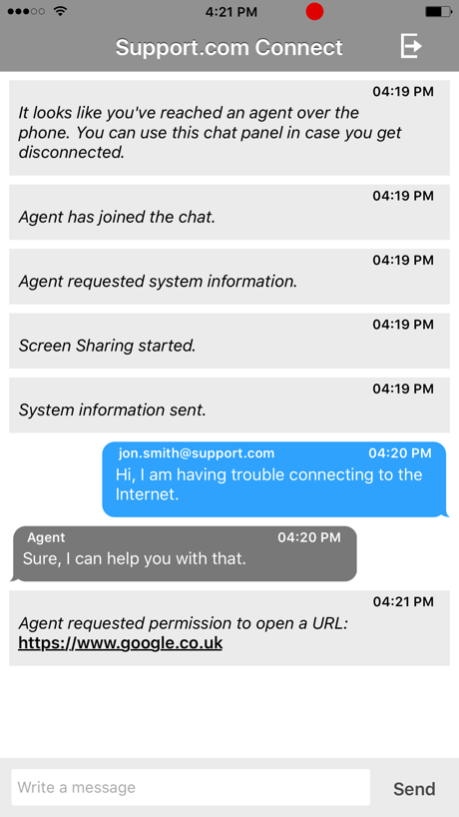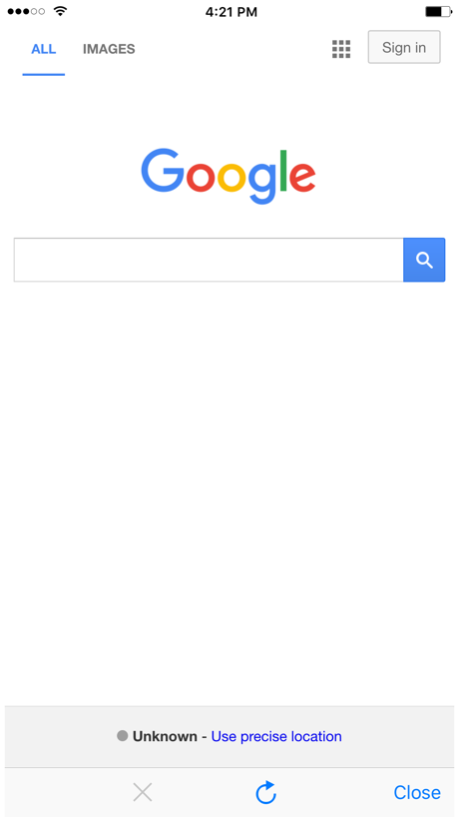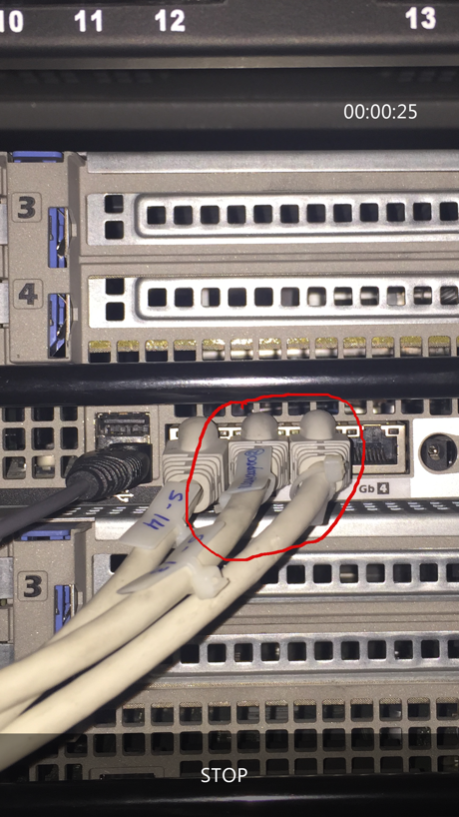Support.com Connect 2.5.8
Continue to app
Free Version
Publisher Description
Support.com Connect instantly for support.
Support.com Cloud® Connect enables customer support representatives to remotely connect to your iOS device and provide a seamless support experience, including the following capabilities:
· Review device information and diagnostics
· Configure WiFi networks and setup email accounts
. SupportCam™ which streams live Camera feed (Only over Wi-Fi) & provides ability to annotate over it (to highlight specific areas).
· Screen Share Support.com Connect app along with ability to co-browse webpages & annotate
· Send and receive chat messages
· Share images and screenshots of specific issues
· Push Custom URLs
To use Connect, simply enter the connection code provided by your customer service representative, check the box to provide your consent, and click Connect.
Jun 12, 2018
Version 2.5.8
This app has been updated by Apple to display the Apple Watch app icon.
Feature enhancements
Minor bug fixes
About Support.com Connect
Support.com Connect is a free app for iOS published in the System Maintenance list of apps, part of System Utilities.
The company that develops Support.com Connect is Support.com. The latest version released by its developer is 2.5.8.
To install Support.com Connect on your iOS device, just click the green Continue To App button above to start the installation process. The app is listed on our website since 2018-06-12 and was downloaded 4 times. We have already checked if the download link is safe, however for your own protection we recommend that you scan the downloaded app with your antivirus. Your antivirus may detect the Support.com Connect as malware if the download link is broken.
How to install Support.com Connect on your iOS device:
- Click on the Continue To App button on our website. This will redirect you to the App Store.
- Once the Support.com Connect is shown in the iTunes listing of your iOS device, you can start its download and installation. Tap on the GET button to the right of the app to start downloading it.
- If you are not logged-in the iOS appstore app, you'll be prompted for your your Apple ID and/or password.
- After Support.com Connect is downloaded, you'll see an INSTALL button to the right. Tap on it to start the actual installation of the iOS app.
- Once installation is finished you can tap on the OPEN button to start it. Its icon will also be added to your device home screen.